Customizing your experience
Circuitry allows you to change some things such as UI size, UI position, and even color of the wires.
Customization is split into two parts: tool customization and mod customization.
Customization is split into two parts: tool customization and mod customization.
Tool customization
To open tool customization, equip wiring tool and while holding G select "Tool configuration"
Here you can see multiple things, let's go through them one by one.
Here you can see multiple things, let's go through them one by one.
-
Snapping
This determines from which point wires will appear and where they'll end.
This setting also has a keybind (Alt + Q by default)
By default all wires will start at the center of the object and snap at the center of the first object that has a compatible input.
Switching to "Aim Location" means wires will start at the very point where you're looking on an object, so if you selected an output while looking at the corner of the object, the wire will start there.
Same will happen with inputs - the wire will end at the point you were looking at when selecting an input. -
Connecting
We already went through this in Advanced wiring tool topic, this is just a clickable version of it. -
Default wire color
This is the color of the wires that you create with wiring tool
This setting does NOT affect already placed wires, you will have to either go to object configuration and change wires there, or reconnect the wire.
-
Hide wires by default
Controls whether new wires will be hidden after they've been placed, this helps keeping your circuits clean.
This setting also does not affect already placed wires.
-
Wire emission (Glow)
This setting controls how wires will glow in dark environments, note that setting it to 0 might break the colors.
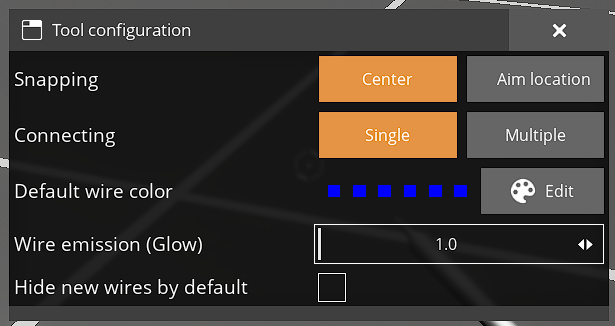
Mod customization
To open mod customization menu, go to pause and select "Mods" (U8) or "Mod Configs" (U7), then find circuitry in the list and click on it.
The opened window should look similar to this.
The opened window should look similar to this.
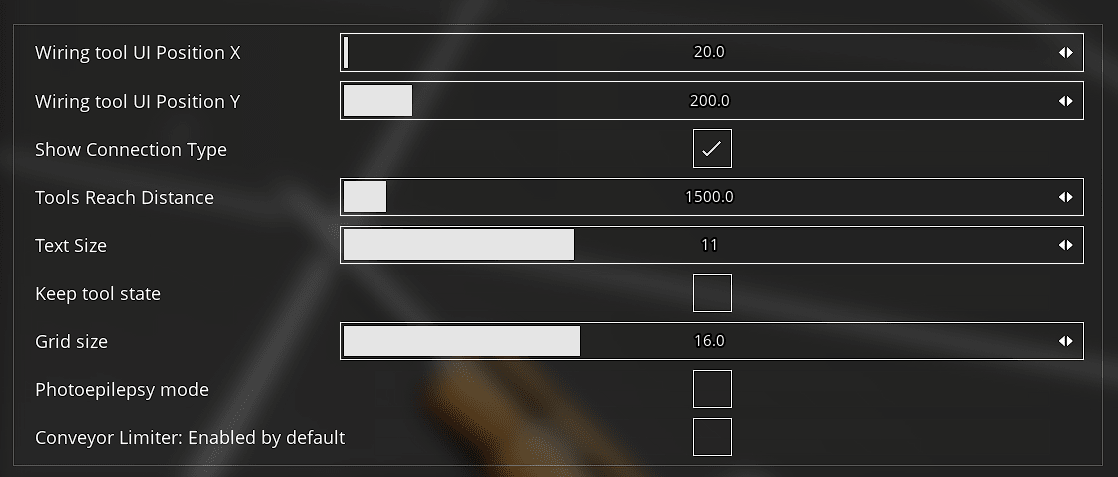
This part is still WIP, but you can hover over each setting in-game to get more information about each setting.
Want to support the development of the mod and the wiki?
Make a donation here!
Want to support the development of the mod and the wiki?
Make a donation here!